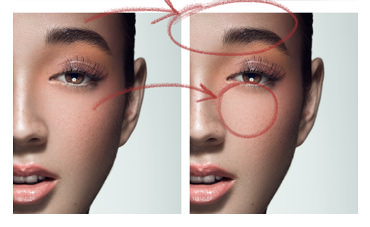In this tutorial I’ll show you a quick and unique approach to fixing rough skin texture and pores while retaining the desirable skin texture that keeps the image looking natural and professional. There are a few steps involved in this process so I’ve created an action for you that keeps things simple and intuitive. The action can be downloaded here.
We’ll be taking a fairly unique approach in this technique by using sharpening as opposed to blurring to reduce the offending texture. This requires the appropriate selection of values in the Unsharp Mask tool in order to achieve a good result. In the video I’ll show you what those settings should be and demonstrate the technique both with and without the action.
With the action, all you need to do is select the right Unsharp Mask settings and then brush in the area of the offending texture so most applications take less than a minute. Since Unsharp Mask is available in Photoshop CS3 and perhaps even older, you should have no problem running the action with your version of Photoshop.
Thanks for watching and don’t forget to subscribe to my YouTube channel for more updates!