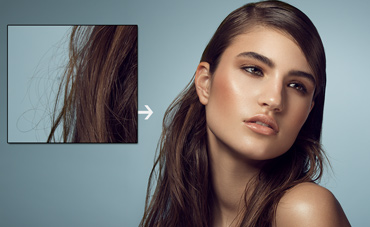In this tutorial I’ll show you a shortcut for removing stray hairs from a background. This trick will work well if the background is a seamless paper with a tonal gradation across it, or is blurred out due to shallow depth of field. If your background has a lot of detail or texture in it then the technique will not work. Another situation you may run into problems is if you have a blonde model with brightly lit fly-away hairs on a very dark background or black hair on a near white background.
Generally this approach should allow you to tidy up stray hair issues like those shown here in a few minutes as opposed to individually cleaning up each strand and spending upwards of 30 minutes on it. Photoshop CS3 and beyond is needed to make it work.
While I used a seamless paper background with a light gradation in this video, the same technique can also be used for shallow DOF environmental portraits like the one shown below. Thanks to my friend Dani Diamond for letting me use his great image to test out this approach. Here we have a rather challenging scenario that would require a great deal of time to resolve using traditional methods.
Without spoiling the solution in the video, my hint for how to approach an image like this is to use the same techniques as used for the seamless paper background but use two separate blur settings for the right and left sides of the subject. If one radius and threshold setting doesn’t work for you, use different values for various areas and mask them in as needed. This image took about twice as long as the one shown in the video due to the more complex scenario presented.
Now without further ado, here is how you make it happen.
Thanks for watching and don’t forget to subscribe to my YouTube channel for more updates!